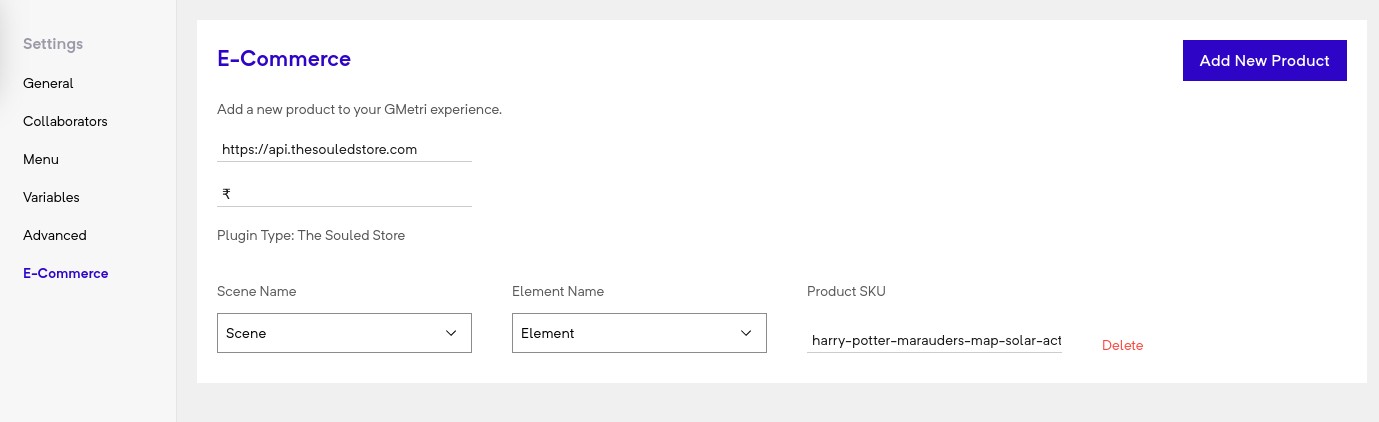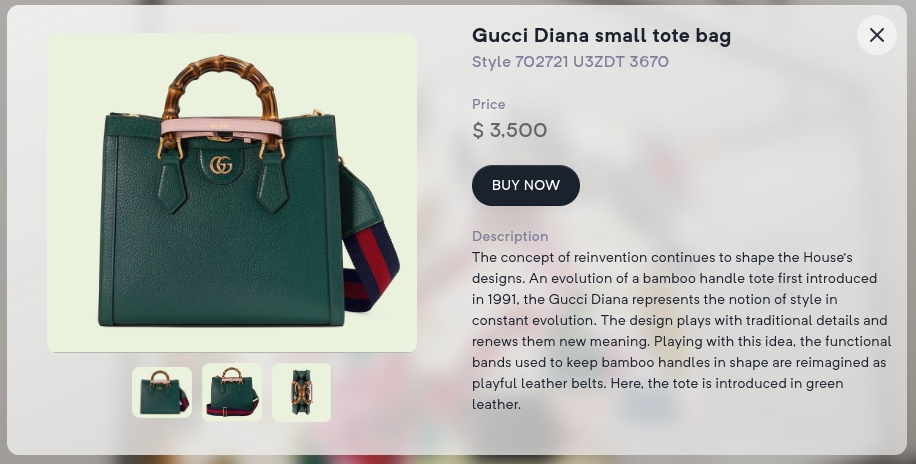Using an E-Commerce Plugin
Last updated
Was this helpful?
Last updated
Was this helpful?
This tutorial will demonstrate how to integrate an E-Commerce platform on a GMetri experience.
In your experience, goto Settings> E-Commerce
Enter the API endpoint of the E-Commerce platform of your desired choice if required. You can optionally enter the the currency prefix of your choice as well.
Click on the Add New Product button on the top right corner to add a new product to your experience. A new row shall appear in the product map table. The product map table enables you to map an element in your experience to a particular product in the E-Commerce platform. Select the scene and element from the dropdown and add the desired product SKU to the corresponding textbox as shown below.
Please ensure that the scene you select from the dropdown has a Shopping element present.
Once this is done, you can preview your changes by clicking on the Play button on top right of the page. Here, on clicking on the selected element, a product card displaying the details of the product will appear.
The user will then be able to add, remove and modify the product to their cart. On clicking the cart icon on top left corner, the user will be redirected to the cart page of the E-Commerce platform.