E-Commerce with GMetri
Shopify IntegrationWooCommerce IntegrationUsing an E-Commerce Plugin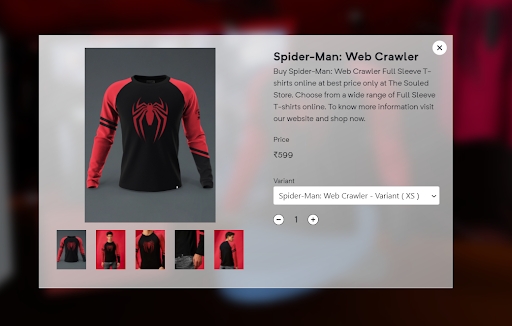
e-commerce-plugin 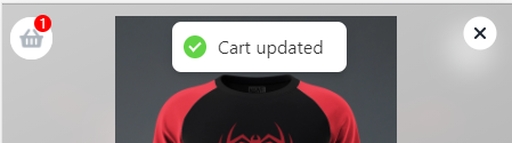
cart update
GMetri can help launch your metaverse store that enables collaborative, three-dimensional retail. This is done by using pre-existing plugins (like Shopify) or creating new plugins that bridge the communication between any e-commerce platform and GMetri.
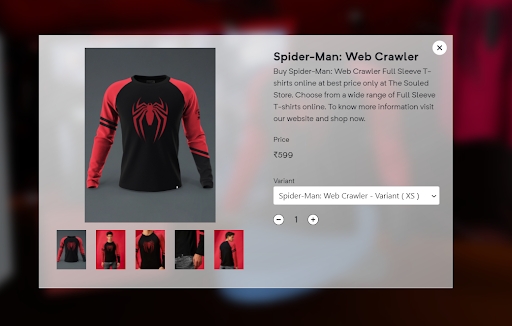
You can link any element in your scene to your SKUs. When the user then clicks on these elements, he/she is present with a Product Card like the above.
The values in this product card (like product description, photos) can be populated using the e-commerce plugin that would query your APIs to get all details and manage the user’s session.
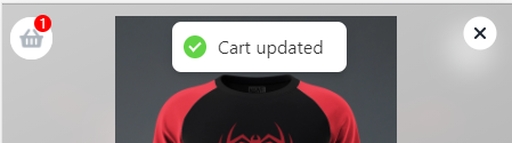
There's also a cart icon on the top left corner that can start a checkout session on your e-commerce platform.
Last updated
Was this helpful?

