Image Optimizations
Summary
Before uploading any images to the GMetri File Manager (by dragging and dropping files onto it), just run them through a compression tool to reduce their sizes drastically.
Transparent pixels use the same amount of memory as non-transparent ones
Don’t use more pixels than being used in the viewport (the user’s monitor). Eg: If you use an Image that’s
5meters x 5metersin 3D, and but placed 20 meters from the camera, its actual usage on the viewport is going to be only100px x 100px. In that case, use a100px x 100pxas the base image
Image Resolution and File Size Recommendation
Desktop
8192x4096
5MB
Flagship mobile devices
8192x4096
5MB
Low-end mobile devices
4096x2048
2MB
Oculus Go doesn't support images (both normal and panoramic) of resolution more than ~4K (4096x2048).
Equirectangular Images
GMetri uses Equirectangular Panoramic Images for as backgrounds (360 Image) for the 360 Scene type. Equirectangular images should have an aspect-ratio of 2:1
Optimize Image File Size
Before uploading any images to the GMetri File Manager (by dragging and dropping files onto it), just run them through a compression tool to reduce their sizes drastically.
When you compress your images, there will be a drop in quality. Find the best compression to quality ratio that works for you by trying them out for yourself.
GMetri Suggested Compression website for little to no loss in image quality:
JPEG images: https://squoosh.app/
PNG images: https://tinypng.com/
A few other online resources:
Avoid using transparency as a tool for image placement
Transparent pixels use the same amount of memory as non-transparent ones
Good Example

Dimensions: 235px * 235px. So it uses 55225 bytes = 0.05 MB in memory. 16x better than the bad example
Bad Example:
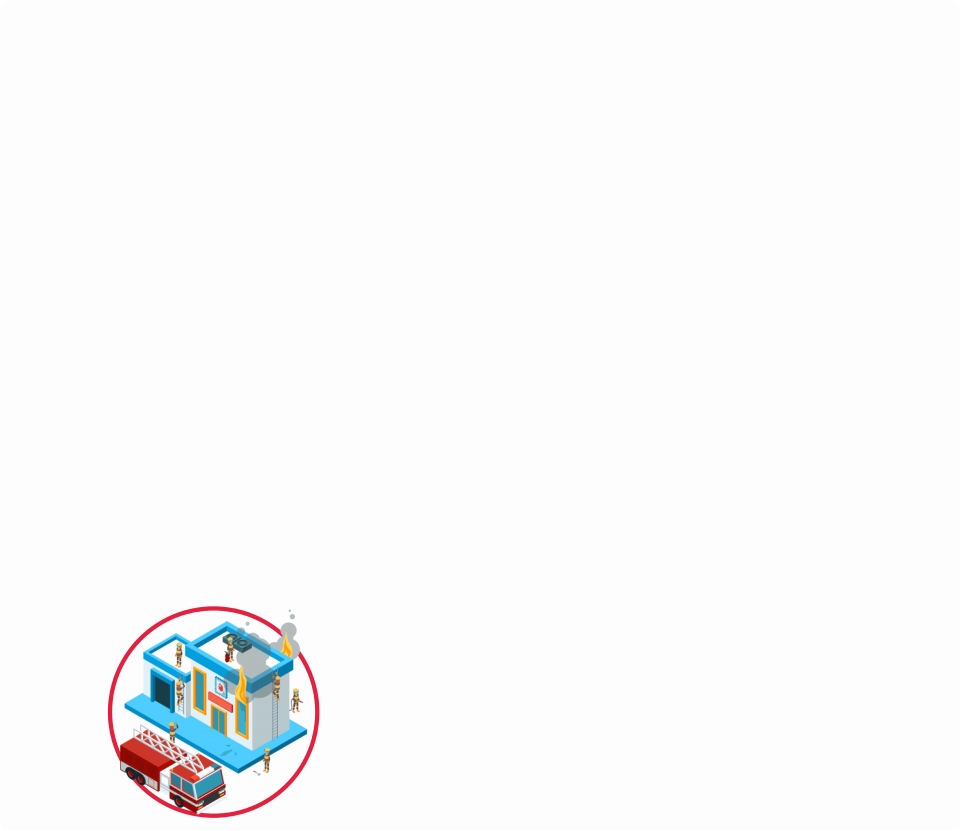
Dimensions: 960px * 831px. So it uses 797760 bytes = 0.79 MB in memory
Avoid decorational transparent images
Bad Example
Although it's only 3Kb in size, its resolution is 960px * 608px, and so ends up using 0.5MB RAM!
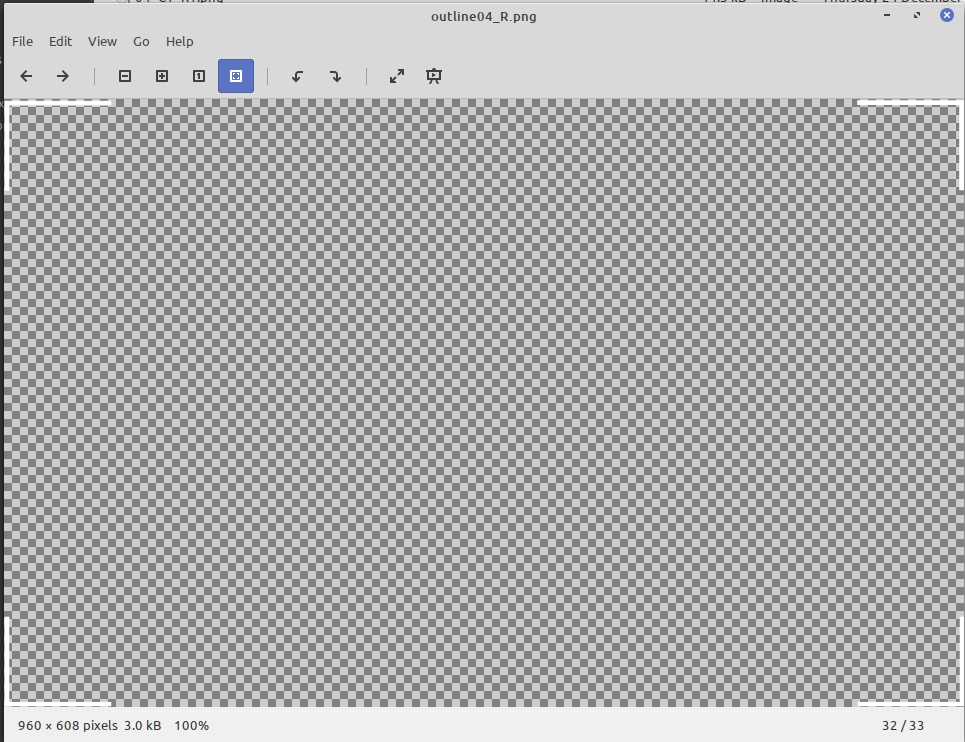
Use the minimum possible resolution that’s seen in the viewport
Bad Example
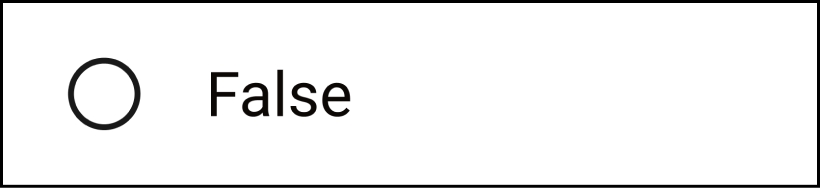
Dimensions: 820px * 189px. i.e. it uses 154980 bytes (0.15MB) in memory
Good Example

As you can see from the usage, the actual usage takes only around 300px * 75px on the screen. So instead of using a 820px*189px image for it, use a 300px * 75px image. This would reduce the memory consumption by 7 times!
Last updated
Was this helpful?

