Team Members
Teams
After signing up on GMetri, you get a default Workspace. You are the admin of your workspace. Admins can add team members and team members can create experiences in the workspace.
Adding Team Members
To add a team member, head over to the settings page.
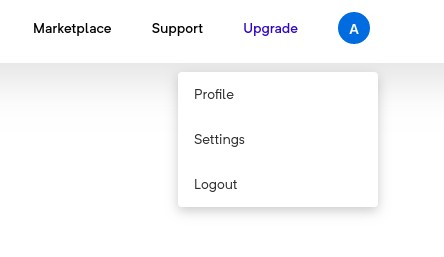
In the Team Members section click on
+ Inviteand then enter email address of the person you wish to add, to your organization.An invitation email is sent out to them.
Once accepted, the person you invited gets added as a member of your organization.
Removing Team Members
To remove a team member, head over to the Settings page and click on remove against a team member in the Team Members section and that team member will no longer have access to any of your organization's experiences.
GMetri Portal role-based user access
GMetri users have three tiers of roles:
Admin (The first user of any workspace is the admin of that workspace)
Member
Analytics
If a user joins an already existing organization through an invite, the inviter has the ability to decide the role of that user using the “Team Members” section.
If a user joins an already existing organization (possible only if “auto join” for that workspace was enabled and the email domain matches) using the signup page, he/she is granted the member role after joining the organization. “Auto join” is a setting you see when creating a new workspace while signing up).
What can the different roles access?
Admin
An admin can do everything a member or an analytics user can do An admin additionally:
Can access the settings page and change workspace related settings
Has access to edit all experiences, and can add/remove collaborators from any experience
Member
A member can do everything an analytics user can do. A member can additionally:
Create new experiences. When you create a new experience you are automatically a collaborator of that experience.
Any collaborator of an experience can invite more collaborators (who have an admin or member role) to collaborate on that experience. A “collaborator” of an experience is someone who can edit that experience.
Publish projects they are a collaborator of and access analytics data for those experiences
Access and modify “viewer groups” that can be used to restrict access and add authentication to published experiences
Note that members by default cannot edit all experience. Only those experiences to which they have been explicitly added as collaborators can be edited by them.
Analytics
An analytics user can access aggregated analytics of all projects, and also access analytics of individual projects.
Last updated
Was this helpful?

